

 News
News Befunge
Befunge Doom
Doom Inform
Inform Quake
Quake RISC OS
RISC OS Misc
Misc- ArcEm
- Webcam
- Cube HL2
- GTA: VC demos
- Jump Vice
- Projects
- Teamplay rant
 Links
Links Contact
ContactZaurus port of ArcEm
arcem_1.0.0_arm.ipk (152,448 bytes)
This is a work-in-progress version of my Qt/Zaurus port of ArcEm. The code changes will be released and merged into the main ArcEm repository sometime in the new year.
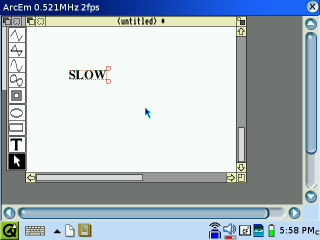
Requirements
- A VGA-resolution Zaurus (or other ARM Linux device) running Qt.
- 3MB+ available storage (1MB program + 2MB ROM of your choice)
- Approx 9-10MB free memory to run (if 4MB of emulated RAM)
- A compatible ROM image (I'm sure you can find one without asking me where)
Installation
The main executable & config files install to /opt/QtPalmtop/share/arcem. The ROM image should be placed there under the name 'rom' (Note lowercase, different from standard Linux ArcEm), along with any hard disc/floppy images. The emulator should work fine whether installed to internal flash or some other medium.
Usage
Some liberties have been taken with the key mapping to get the keyboard to a usable state. Important keys are as follows:
| Arc key | Zaurus key |
| F1-F10 | Fn+1 to Fn+0 |
| F11-F12 | Fn+the two Kanji keys next to Ctrl |
| Alt | > (Fn+Period) Not ideal, will probably add Alt-lock or free up a Kanji key in the future. |
| Escape | Left Kanji key |
| Break | Right Kanji key |
| ` | ^ (Fn+W) |
| / | < (Fn+Comma) |
| ' | @ (Fn+Minus) |
Remember to think in terms of an Arc/real keyboard - so < is available by pressing Shift+Comma, @ by Shift+2, and " by Shift+Fn+Minus (since Fn+Minus is taking the role of '). Mouse input is supported via the stylus, and is fairly rudimentary. The emulator attempts to use the position of the hardware cursor to guide the pointer to the location of the stylus, so if the hardware cursor isn't in use then don't expect it to work. It's also rather poor at the 2-3fps the emulator typically runs at. The mouse keys are actually bound to the keyboard - Fn+D, Fn+U, and FN+I for Select, Menu and Adjust respectively. However FN+D seems to be auto-repeating, so don't expect to be able to drag anything around the screen.